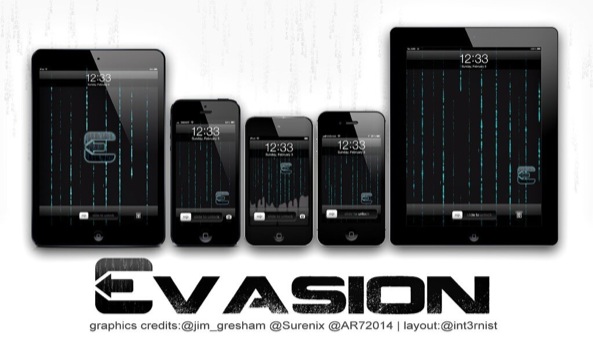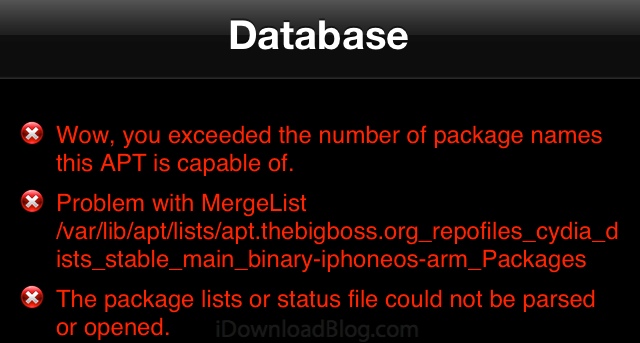The jailbreak community has been churning out iPhone apps since before the App Store existed. Some of those apps even served as – ahem – “inspiration” for Apple-made iOS features (Wi-Fi Sync and MobileNotifier come to mind). But as much as iOS has evolved, Cydia is still a hotbed of innovation. Which of its apps stand out? Let’s take a look at the all-time best jailbreak apps.
Without further ado, here are our picks for the all-time best jailbreak apps in Cydia.
Messages
Messages Cydia tweak allows you to compose or reply messages from anywhere. Check the video review after the break.
Messages jailbreak tweak is available in Cydia under the BigBoss repo for $3.99.
Auxo
Many jailbreak developers have tried to reinvent iOS multitasking, but Auxo stands out as the one Apple is most likely to copy.
Auxo’s killer feature is its multitasking cards, which show live previews of open apps. But it’s the tiny details (settings toggles, multitouch swipe-to-dismiss, expanded music controls) that make it an all-time great.
Zephyr
Tired of always pressing and double-tapping your iPhone’s home button? Zephyr will replace it with a series of intuitive gestures.
After installing Zephyr, a short swipe up from the bottom of the screen will bring up the multitasking switcher. A longer swipe up will close your current app. Swipe from the left to return to your most recent app.
SBSettings
How could we not include SBSettings? This classic jailbreak tweak gives you a quick drop-down menu for a variety of system toggles. You can customize it, theme it, and even view it in Notification Center.
iFile
iFile, a full-fledged iOS file manager, sits next to SBSettings in the pantheon of all-time great Cydia apps. It gives you complete control over your device, at root level.
Copy, paste, rename, change permissions … iFile hits all the marks you’d want a file manager to hit. Unless you’re familiar with the iOS file structure, though, we’d recommend using with caution.
Winterboard, Dreamboard
Want to radically alter the look and feel of iOS? The classic Winterboard and newer Dreamboard have you covered.
The apps themselves are only the starting points. Cydia is chock full of themes, and your level of customization is only limited by developers’ imaginations.
IntelliscreenX, LockInfo
Want to pimp your lockscreen? Both IntelliscreenX and LockInfo have you covered. They let you customize its look and the information it shows.
LockInfo is the more customizable of the two, letting you tweak nearly every aspect of your notifications. IntelliscreenX is simpler and more streamlined, and – as a nice bonus – includes Messages+ with your purchase.
Dashboard X 2.0
Android has long embraced widgets, but – apart from a couple in Notification Center – Apple hasn’t allowed them in iOS. Dashboard X 2.0 puts that decision back in your hands.
After installing Dashboard X 2.0, you can place any Cydia widget (usually meant for Notification Center) on your homescreen. Everything from your Facebook feed to HTC-like weather widgets are fair game.
My3G
If your carrier doesn’t yet support FaceTime over 3G/LTE, check out My3G. It lets you use any Wi-Fi-restricted app over your mobile data network.
Activator
Activator is one of the most basic – and useful – jailbreak apps. It’s the iOS equivalent of “If This Then That.”
Choose a trigger action (like sliding on the status bar, triple-pressing the home button, or speaking a voice command), and the desired result (like opening a specific app, or activating another tweak). Activator takes care of the rest.
How to install
To get any of these top jailbreak apps, open Cydia (it installs automatically with your jailbreak) and search away. Paid apps require an Amazon or Paypal account.
All of these apps are available in Cydia’s default repositories. Several still haven’t been updated for iOS 6 (we’re waiting on you, Quasar), but Cydia usually prevents you from buying incompatible apps.